Understanding OCR in PDFs
OCR (Optical Character Recognition) enables text extraction from scanned PDFs, making content searchable and editable. It layers recognized text over images, allowing users to interact with documents digitally while preserving the original layout and visual integrity.
What is OCR?
OCR (Optical Character Recognition) is a technology that converts scanned or image-based text into editable and searchable digital text. In PDFs, OCR creates a hidden text layer over scanned images, enabling users to search, copy, or edit content. This process is essential for making scanned documents interactive and useful for tasks like research or data extraction. OCR is widely used in PDFs created from paper documents, ensuring that the text remains accessible beyond the visual representation of the page. This feature is particularly valuable for managing large volumes of scanned files efficiently.
How OCR is Applied to PDFs
OCR is applied to PDFs during the scanning or conversion process, particularly for image-based or scanned documents. The OCR software analyzes the visual data, recognizing patterns and converting them into editable text. This text is then layered over the original image, creating a searchable and selectable digital version. In PDFs, OCR is often applied automatically by scanning software or PDF editors, enabling users to interact with the content beyond the static image. While OCR enhances functionality, some users may wish to remove it to address security concerns or reduce file size, making the document more streamlined for specific purposes.
The Difference Between Renderable Text and OCR Text
Renderable text is part of the PDF’s natural content, embedded during creation, and appears as standard, editable text. OCR text, however, is generated from scanned or image-based PDFs, existing as a hidden layer over the image. While both allow text selection, OCR text is computationally added and may lack the original formatting. Removing OCR text leaves only the image, ensuring the document cannot be edited or searched, which is useful for security or reducing file size, though it sacrifices text-based functionality and may lower visual quality depending on the method used.

Why Remove OCR from PDFs?
Removing OCR ensures security by eliminating hidden text layers, reduces file size for easier storage, and prevents unauthorized edits, maintaining document integrity and confidentiality.
Security Concerns
OCR layers in PDFs can pose security risks by embedding hidden text, potentially exposing sensitive information. Removing OCR ensures only visible content remains, reducing the risk of data leaks or unauthorized access. This is especially critical for confidential documents, as hidden text can be extracted unintentionally. Tools like Adobe Acrobat’s Sanitize Document feature can strip OCR layers, enhancing security by removing embedded text while preserving the visual integrity of the PDF. This step is essential for safeguarding sensitive data in professional and legal contexts.
Reducing File Size
Removing OCR layers from PDFs can significantly reduce file size. OCR adds hidden text layers, increasing data volume without altering the visual content. By eliminating these layers, PDFs become more lightweight, making them easier to share and store. Techniques like printing to PDF or using “Revert to Image” in editors strip OCR data, resulting in smaller files. This is particularly beneficial for large documents or those shared via email, where size limitations apply. Smaller files also improve loading times and accessibility, ensuring efficient document management without compromising content quality.
Preventing Unauthorized Edits
Removing OCR from PDFs helps prevent unauthorized edits by eliminating the editable text layer. OCR creates a hidden layer of text that can be altered or copied, posing security risks. By converting the PDF to an image-only format, the text becomes non-editable, ensuring the document’s integrity. Techniques like printing to PDF or using “Revert to Image” in editors achieve this, making the content tamper-proof. This is especially crucial for sensitive documents, as it prevents unauthorized modifications and maintains the original content’s authenticity. Securing PDFs in this way enhances document security and reduces the risk of information manipulation.
Manual Methods to Remove OCR
Several manual methods exist to remove OCR from PDFs. Printing to PDF creates a new file without OCR layers. Using “Revert to Image” in editors disables editable text. Sanitize Document in Adobe Acrobat removes hidden layers, ensuring only visible content remains. These methods effectively strip OCR data while preserving the document’s visual integrity. They are straightforward and accessible, requiring minimal technical expertise. By eliminating OCR layers, these techniques enhance document security and prevent unauthorized text extraction or editing, ensuring the PDF remains as intended by its creator.
Printing to PDF
Printing to PDF is a simple method to remove OCR layers. Open the PDF, select the print option, and choose “Print to PDF” as the printer. This creates a new PDF without OCR text, ensuring only the visible content remains. The process preserves the document’s appearance while eliminating editable layers. It’s an effective way to remove OCR without specialized software. The resulting file is smaller and more secure, ideal for sharing sensitive information; While minor quality loss may occur, it’s often imperceptible, making this method both practical and efficient for removing OCR from PDFs.
Using “Revert to Image” in PDF Editors
Reverting a PDF to an image removes OCR text by converting the document into a non-editable image layer. Open the PDF in an editor like Adobe Acrobat, wait for OCR to complete, then navigate to “Edit PDF” and select “Revert to Image” under “Scanned Documents.” This process eliminates the OCR layer, leaving only the visual content. While it prevents edits and maintains security, it also removes searchability and increases file size slightly. This method is ideal for ensuring document integrity and preventing unauthorized alterations, making it a reliable choice for those needing to remove OCR text effectively.
Sanitize Document Feature in Adobe Acrobat
The “Sanitize Document” feature in Adobe Acrobat is a powerful tool for removing OCR text and other hidden data. When enabled, it strips the PDF of all layers except the visible content, ensuring OCR text is eliminated. To use this feature, open the PDF in Acrobat, go to the “Protection” section, and select “Sanitize Document.” This process is irreversible and removes all hidden information, enhancing security. However, it may slightly reduce file quality, as only the visual content remains. This method is ideal for ensuring documents are clean and free from editable text, making it a robust solution for OCR removal needs while maintaining visual integrity.

Automated Tools for OCR Removal
Automated tools streamline OCR removal, offering efficiency and accuracy. Online PDF converters, free software, and Python scripts enable quick processing, ensuring text layers are eliminated while preserving document quality and structure.
Online PDF Converters
Online PDF converters provide a convenient solution for removing OCR layers. These tools allow users to upload PDFs, process them to eliminate OCR text, and download the cleaned files. Many converters offer additional features like file compression, format conversion, and batch processing. They are accessible from any browser, making them ideal for quick adjustments without installing software. While they simplify the process, some may have file size limits or require subscriptions for advanced options. Quality loss is minimal, but users should verify output accuracy to ensure document integrity remains intact.
Using Free Software
Free software like Adobe Acrobat (in limited capacity) or alternative tools such as GIMP and LibreOffice Draw can help remove OCR layers from PDFs. These programs allow users to open PDFs, revert OCR text to images, and save the document without the OCR layer. Some tools may require manual processing, such as flattening layers or converting text to images. While these methods may not offer advanced features, they provide a cost-effective solution for basic OCR removal. However, users should check the output quality to ensure no critical information is lost during the process.
Scripting with Python
Python offers robust libraries like PyPDF2 and PyOCR for automating OCR removal from PDFs. Scripts can extract text layers, remove OCR data, and save the cleaned document. Using these tools, users can batch-process multiple files, making it efficient for large volumes. However, scripting requires basic programming knowledge and may involve additional steps to ensure text quality. While effective, this method is best suited for technically inclined users familiar with Python environments and script execution. It provides a flexible, customizable approach to OCR removal, especially for those managing numerous documents or integrating the process into workflows.
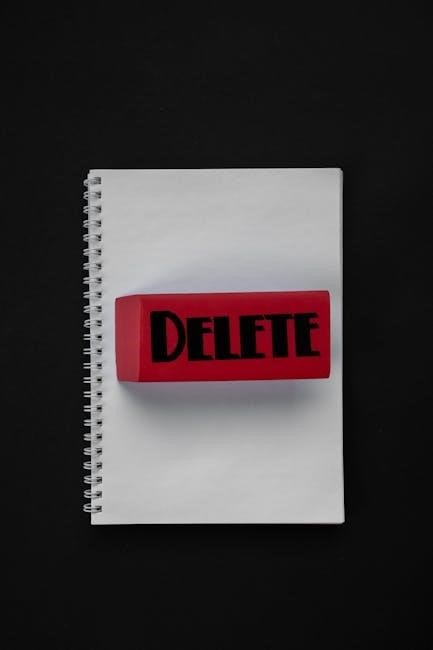
Best Practices
- Check Output Quality: Verify that text remains legible after OCR removal.
- Understand Limitations: Recognize that some methods may reduce file quality.
- Ensure Compliance: Adhere to legal and privacy standards when modifying documents.
Checking Output Quality
After removing OCR, inspect the PDF to ensure text remains clear and legible. Zoom in to verify that no characters are distorted or blurry. Compare the output with the original to assess visual fidelity. Tools like Adobe Acrobat or online validators can help detect issues. For scanned documents, check if the text layer is completely removed while preserving the image quality. Ensuring high quality is crucial, especially for professional or legal documents. If text appears fuzzy, consider adjusting settings or using alternative methods to maintain clarity and readability. Regular quality checks prevent potential issues in critical documents.
Understanding Limitations
Removing OCR from PDFs has certain limitations. Once OCR text is removed, it cannot be restored without reapplying OCR. This irreversible process means original searchable text is permanently lost. Additionally, converting PDFs to images may reduce file size but sacrifices editability. Some methods, like printing to PDF, can lower visual quality, especially at higher zoom levels. It’s essential to weigh these trade-offs based on the document’s purpose. For instance, if archiving is the goal, image-based PDFs may suffice, but if future edits are needed, alternative approaches should be considered to preserve functionality and quality. Always assess needs before proceeding with OCR removal.
Ensuring Compliance
When removing OCR from PDFs, ensure compliance with legal and organizational standards. Verify that removing OCR layers doesn’t violate document retention policies or copyright laws. For sensitive documents, confirm that OCR removal doesn’t compromise data security. Check if your industry has specific regulations regarding document processing. Always maintain records of changes made to PDFs, especially in regulated sectors. Finally, ensure that the tools used for OCR removal comply with software licensing agreements and data protection laws to avoid legal repercussions and maintain document integrity throughout the process.

Considerations and Limitations
Removing OCR may result in quality loss, as text layers are deleted. The process is irreversible, potentially removing hidden data. Ensure backup files are available before proceeding.
Quality Loss
Removing OCR from PDFs can result in quality loss, as text layers are converted to images. This reduces text clarity and makes it uneditable and unsearchable. Printing to PDF or using “Print As Image” settings may cause minor quality degradation. While the loss is often negligible, it can be noticeable in documents with small fonts or complex layouts. Higher DPI settings can mitigate quality loss but may increase file size. Users should weigh the benefits of OCR removal against potential compromises in document readability and functionality, ensuring backups are made before proceeding with irreversible changes.
Irreversible Process
Removing OCR from PDFs is an irreversible process, as it permanently deletes the text layer, leaving only the visual image of the text. Once OCR data is removed, it cannot be restored, making the text uneditable and unsearchable. Methods like printing to PDF or using “Revert to Image” tools eliminate OCR layers entirely. While some tools claim to recover OCR text, the original data is often lost, leading to reduced functionality. Users should back up files before proceeding, as this process cannot be undone, and the quality of the document may be affected permanently. This irreversible nature emphasizes the importance of careful consideration before removing OCR.
Removing OCR from PDFs is straightforward using tools like printing to PDF or reverting to images, but it permanently removes editable text, making it an irreversible process requiring caution.
Removing OCR from PDFs can be achieved through various methods. Printing to PDF creates a new file without OCR layers, ensuring text becomes uneditable. Using “Revert to Image” in PDF editors converts text back to images, eliminating OCR data. The Sanitize Document feature in Adobe Acrobat removes hidden text layers, including OCR. Additionally, online PDF converters and scripting tools like Python offer automated solutions. Each method has its pros and cons, so choosing the right approach depends on your specific needs, such as reducing file size or enhancing security.
Choosing the Right Approach
Selecting the best method to remove OCR depends on your priorities. For simplicity, printing to PDF is quick and effective. If you need advanced control, PDF editors with “Revert to Image” or Sanitize Document features are ideal. Automated tools like online converters or Python scripts suit bulk processing. Consider factors like file size reduction, security requirements, and acceptable quality loss. Each approach balances convenience, efficiency, and output quality, ensuring you choose the most suitable option for your specific use case and workflow.
