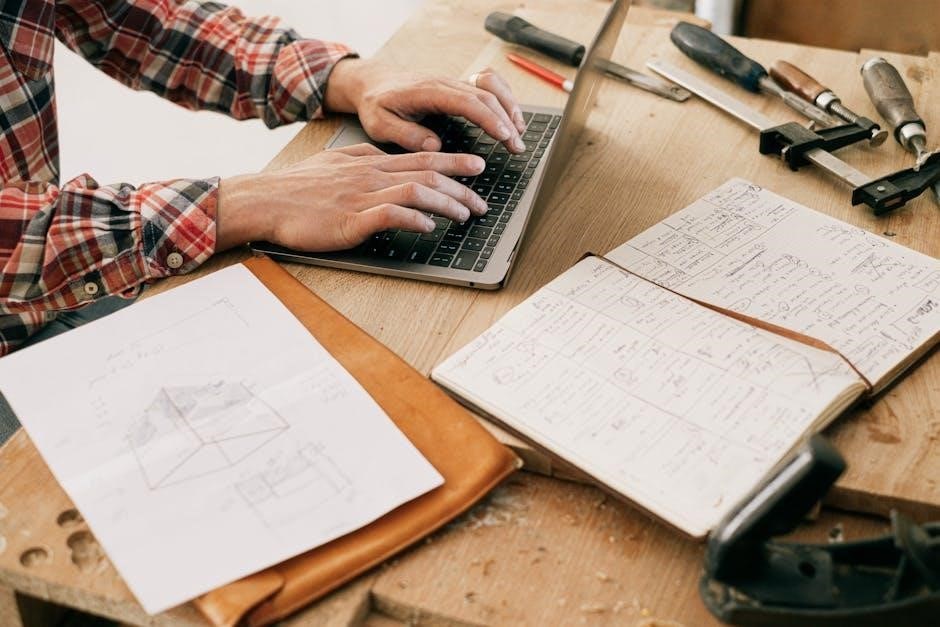Welcome to the Fujitsu fi-7160 User Manual, your comprehensive guide to setup, operation, and troubleshooting. This manual ensures optimal use of your scanner’s features and functionality.
Overview of the Fujitsu fi-7160 Scanner
The Fujitsu fi-7160 is a high-speed ADF scanner designed for efficient document scanning in office environments. It features a CCD sensor, 600 x 600 DPI optical resolution, and dual white LED illumination for clear image quality. With a 80-sheet document feeder, it supports duplex scanning and handles various document types, including plastic cards and embossed items. The scanner operates at 60 ppm/120 ipm at 300 DPI, ensuring quick digitization of large document volumes. Its USB 3.0 connectivity and compact design make it a reliable choice for seamless integration into workflows.
Key Features and Benefits
The Fujitsu fi-7160 offers high-speed scanning at 60 ppm/120 ipm, a large 80-sheet ADF, and duplex scanning for efficient document processing. Its CCD sensor and 600 DPI resolution ensure sharp images, while USB 3.0 provides fast connectivity. The scanner supports mixed document types, including plastic cards and embossed items, and features iSOP paper protection to prevent damage. With a compact design and user-friendly controls, it enhances productivity and integrates seamlessly into office workflows, making it an ideal solution for businesses needing reliable, high-volume scanning capabilities.
Purpose of the User Manual
This manual provides detailed instructions for installing, operating, and maintaining the Fujitsu fi-7160 scanner. It covers technical specifications, scanning modes, and troubleshooting tips to ensure optimal performance. The guide helps users understand the scanner’s features, resolve common issues, and maximize efficiency. By following the manual, users can unlock the full potential of their scanner and enjoy seamless document processing.
Technical Specifications of the Fujitsu fi-7160
The Fujitsu fi-7160 features a 600 DPI optical resolution, CCD sensor, and 80-sheet ADF. It scans 60 ppm/120 ipm and supports USB 3.0 connectivity for efficient document processing.
Scanning Resolution and Sensor Type
The Fujitsu fi-7160 delivers high-quality scans with its 600 DPI optical resolution and advanced CCD sensor. Equipped with two white LED light sources, it ensures precise and consistent image capture. The scanner supports a variety of document types, from thin paper to thick cards, and features an 80-sheet automatic document feeder for efficient batch scanning. Its high-speed scanning capability of 60 ppm/120 ipm makes it ideal for office environments requiring rapid document processing. USB 3.0 connectivity ensures fast data transfer and compatibility with modern systems.
Document Handling Capacity and Scanning Speed
The Fujitsu fi-7160 offers a robust document handling capacity with an 80-sheet automatic document feeder. It supports continuous scanning of up to 4,000 sheets daily, making it suitable for high-volume tasks. Scanning speeds reach up to 60 ppm (pages per minute) and 120 ipm (images per minute) at 300 DPI, ensuring efficient processing of color, grayscale, and monochrome documents. This scanner is designed to handle a wide range of document types, including thin papers, thick cards, and long documents, with ease and precision.
Connectivity and Compatibility
The Fujitsu fi-7160 features USB 3.0 connectivity for fast data transfer and backward compatibility with USB 2.0 devices. It supports a wide range of operating systems, including Windows and macOS, ensuring seamless integration into various environments. The scanner is also compatible with TWAIN and ISIS drivers, enabling easy integration with document management software. Its compact design and versatile connectivity options make it an ideal solution for both individual and shared office settings, supporting efficient workflow management across multiple platforms.
System Requirements for Installation
The Fujitsu fi-7160 supports Windows and macOS operating systems, requiring compatible drivers and software for optimal performance. Ensure your system meets the specified OS and hardware requirements.
Operating System Compatibility
The Fujitsu fi-7160 is compatible with Windows and macOS operating systems. It supports Windows 10, Windows 8.1, Windows 7, and macOS 10.12 or later. Ensure your system meets these requirements for smooth operation. Drivers and software are available for download from Fujitsu’s official website. For optimal performance, always use the latest drivers compatible with your OS version. Visit Fujitsu’s support page for detailed compatibility information and updates.
Software Requirements
To ensure optimal performance, the Fujitsu fi-7160 requires specific software. Install PaperStream IP, PaperStream Capture, and TWAIN drivers for compatibility with your system. Ensure your operating system is updated to support these applications. Additional software like ScanSnap Manager may be needed for advanced features. Visit Fujitsu’s official website to download the latest versions of these tools. Proper installation of these programs guarantees seamless operation and access to all scanner functionalities.

Installation and Setup Guide
Unbox and physically install the scanner, then proceed with software installation. Follow the driver setup instructions for seamless integration with your system and ensure proper functionality.
Unboxing and Physical Installation
Begin by carefully unboxing the Fujitsu fi-7160 scanner and verifying all components, including the scanner unit, power cable, USB cable, and user manual. Place the scanner on a flat, stable surface, ensuring good airflow for optimal performance. Connect the power cable to a nearby outlet and link the scanner to your computer via the provided USB cable. Ensure all connections are secure before proceeding with software installation. Follow the manual’s guidance for proper physical setup and cable management to avoid any connectivity issues.
Software Installation and Driver Setup
Insert the installation CD or download the software from Fujitsu’s official website. Run the setup wizard and follow the prompts to install the necessary drivers and scanning applications. Select the Fujitsu fi-7160 model during the installation process to ensure compatibility. Once installed, connect the scanner to your computer via USB and restart the system if required. Launch the scanning software to verify successful installation. Refer to the manual for additional configuration options and ensure all updates are applied for optimal performance.

Operating the Fujitsu fi-7160
Operate the Fujitsu fi-7160 with ease by loading documents, selecting scan settings, and initiating scans via the control panel or software. Ensure smooth functionality by following guidelines for document handling and scanning modes to achieve optimal results efficiently.
Using the Control Panel and Scanning Modes
Master the Fujitsu fi-7160’s control panel to effortlessly manage scanning operations. Use the intuitive buttons to select scan modes, including simplex and duplex scanning, and adjust settings for optimal results. The scanner supports up to 80 sheets via the ADF, ensuring efficient batch processing. Utilize features like iSOP (Intelligent Sonic Paper Protection) to prevent document damage. Choose from predefined profiles or customize settings to suit your scanning needs, ensuring high-quality outputs for various document types, from receipts to long-page formats.
Handling Different Document Types
The Fujitsu fi-7160 efficiently handles various document types, including A4 sheets, plastic cards, and long-page documents. With an ADF capacity of 80 sheets, it streamlines batch scanning. Features like iSOP (Intelligent Sonic Paper Protection) prevent document damage, while duplex scanning captures both sides automatically. This versatility ensures efficient and high-quality scanning for all your document needs, making it ideal for office environments with diverse scanning requirements effortlessly.
Maintenance and Troubleshooting
Regular cleaning and replacing consumables ensures optimal performance. Use approved cleaning materials to maintain image quality and prevent dust buildup.
Troubleshoot common issues like paper jams or error codes using the recovery guide. Refer to the manual for detailed solutions and maintenance schedules.
Cleaning and Replacing Consumables
Regular maintenance ensures optimal scanner performance. Clean the scanner head and rollers with approved cleaning materials to prevent dust buildup and maintain image quality.
Replace consumables like pick rollers and separation pads as specified in the manual. Use isopropyl alcohol and a soft cloth for cleaning. Avoid harsh chemicals to prevent damage.
Refer to the manual for detailed cleaning and replacement guidelines to ensure longevity and reliability of your Fujitsu fi-7160 scanner.
Common Issues and Error Recovery
Common issues with the Fujitsu fi-7160 include document jams, feeding problems, and error messages. Check for obstructions, clean sensors, and ensure proper document alignment. For error recovery, restart the scanner, verify connections, and update drivers. Refer to the manual for troubleshooting guides and solutions to specific error codes like “Paper Jam” or “Scanner Not Detected.” For unresolved issues, contact Fujitsu support or consult the user manual for detailed recovery procedures.

Advanced Features and Customization
The Fujitsu fi-7160 offers advanced features like image enhancement and batch scanning, enabling users to customize scanning settings for improved efficiency and tailored document processing needs.
Image Enhancement and Batch Scanning
The Fujitsu fi-7160 supports advanced image enhancement features, including auto-crop, deskew, and contrast adjustment, ensuring crisp scans. Batch scanning allows processing multiple documents efficiently, with options to auto-save or email files. The scanner also supports double-sided scanning and can handle documents of varying sizes, making it ideal for high-volume tasks. These features streamline workflows and enhance productivity in office environments, ensuring accurate and organized digital document storage and retrieval.
Integration with Other Software and Systems
The Fujitsu fi-7160 seamlessly integrates with popular software and systems, enhancing workflow efficiency. Compatible with PaperStream Capture and TWAIN drivers, it supports easy integration with document management systems. The scanner also works with cloud services like SharePoint and Dropbox, enabling centralized document storage. Its compatibility with third-party applications ensures smooth operation in various industries, from healthcare to finance. This adaptability makes the fi-7160 a versatile tool for streamlining document workflows across organizations.

Resources and Support
Fujitsu provides extensive support, including official documentation, FAQs, and user community resources. Access the PDF manual, troubleshooting guides, and software updates for optimal scanner performance and maintenance.
Official Fujitsu Support and Documentation
Fujitsu offers comprehensive support for the fi-7160, including downloadable PDF manuals, operator guides, and troubleshooting resources. Visit the official Fujitsu website to access detailed documentation, software updates, and user guides. These resources provide step-by-step instructions for installation, operation, and maintenance, ensuring optimal performance and addressing common issues. The official support page also includes FAQs and error recovery guides to help users resolve problems efficiently. Utilize these tools to maximize your scanner’s functionality and lifespan.
FAQs and User Community Resources
The Fujitsu fi-7160 user manual is supported by extensive FAQs and community resources. These include troubleshooting guides, user forums, and downloadable PDF manuals. Users can access detailed answers to common questions, such as scanning issues, software compatibility, and maintenance tips. Additionally, Fujitsu’s official website provides error recovery guides and operator manuals. The active user community offers peer-to-peer support, sharing tips and solutions. These resources ensure users can resolve issues quickly and maximize their scanner’s performance and longevity. They are readily available online for easy access and reference.